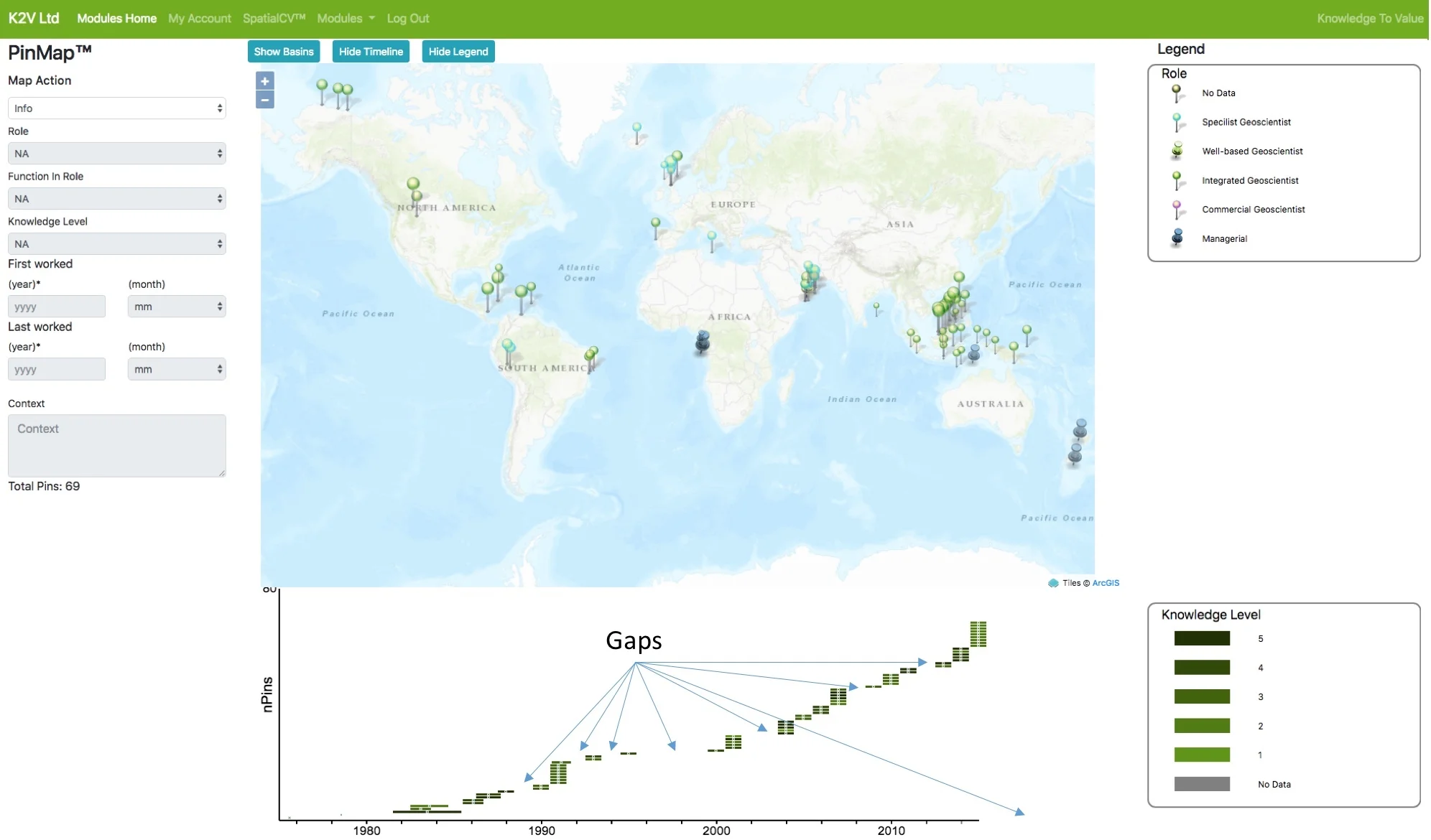SpatialCV™ activity: PINNING through space & time
The first activity following registration is simply sticking a pin anywhere in the world where you have acquire knowledge over the course of your career. You will find the level of granularity that suits you but in essence, by pinning a project, a job or an assignment over time, you are deconstructing your experience - deconstructing what make you who you are and uniquely interesting to anyone out there who wants to know you. But no one sees your identity - you alone control who knows that these pins are yours if anyone. So I suggest you just sit back with a glass or cup of something nourishing and enjoy a trip down memory lane. The results will amaze you!
1. Register - if you haven’t done so already, Click HERE, tell us who you are and what your sharing preferences are, then dropdown SpatialCV™ > My PinMap™
2. Start pinning - Zoom in on the map, left panel - Map Action: Add New, click on the map location (toggle reference overlays), select your “Role” and “Function in Role” (equivalent to “job title”), level of knowledge (1 to 5 with 5 being the highest depth of knowledge) then complete the time gates. When you’re done, click anywhere on the map to see your new pin. Note the timeline below the map, return to the map to “add new” &c. and watch your timeline grow.
3. Journey through space and time - Click between map and timeline as your journey unfolds. Hover over the bars on the timeline to scroll through information (also highlighted on the map) or click on the bars to zoom to the map location - Once you have 25 pins, the timeline itself will zoom (click timeline whitespace to pull the zoom back). Alternatively, zooming in on the map will also restrict the timeline to the intervals represented by the pins showing on the map.
4. Finessing the journey - Modify pins to refine by zooming to the basin outlines until you see familiar well locations, add new pins as your memory evokes important but half-forgotten learnings and enjoy your trip down memory lane.
5. Publish – Go back to the dropdown modules > Knowledge PinMap™ and see the sea of pins and filter to locate yours, click on the pin to examine metrics, or click “Show User Pins” to see all of the pins of that particular user. Everyone can see the same as you but only you know who you are: you’re done! Unless you’re a tweaker, in which case return to SpatialCV™ and tweak away.
There are two types of pinner: “tweakers” and “troopers”. Tweakers like to get as many pins in as fast as possible, leaving the detail (level of knowledge and context) until the end, when they go back and finesse, balance, add and delete pins, adding new ones a few days later at 3am when they suddenly remember an important missing pin! Troopers systematically marshal each pin sequentially, completing each one before moving on to the next, never turning back and never needing to revisit. We as pinners can indulge in the uniqueness of who we are and broadcast it without the need for comparison and without limiting our visibility through misplaced views of what we think others see in us. Tweaker or trooper, the journey down memory lane is fun! When you are finished, your pins will be anonymously redisplayed on a public Knowledge PinMap™ together with thousands of others giving you instant filterable visibility. You need an account to see your own pins using SpatialCV™ but you don't need one to see anyone else's using the Knowledge PinMap™. No one can trace your pins back to you without your direct consent (See Networking).
Filter through the sea of pins by systematic profiling
K2V Ltd encourages knowledge holders to beginning pinning at the same granularity as they have already published in their experience profiles on LinkedIn. This provides a verifiable base load, which can be given more detail as required. Associating your LinkedIn profile with your SpatialCV™ identity is only visible with consent and then to named individuals only. It does however help to confer credibility when verifying content knowledge with other knowledge holders seeking to align with yours.